Jump to:
Course Director MedHub Resources
Course Administrator MedHub Resources
Course Director MedHub Resources
For a quick guidebook about the Electives Course Director functions in MedHub, please refer to the list below. For a detailed MedHub Course Director Handbook, please refer to the full Elective Course Director Handbook.
Login to MedHub
Login to MedHub using IU Login credentials or the non-IU Login username provided upon account setup by the MedHub Support Team. View detailed login instructions.
View Course List
After logging into MedHub, your course list is available in the drop-down menu on the top right-hand side of the homepage (below the tabs). To view a course, click on the drop-down menu (below the tabs). You can select the course from the drop-down options or type the course name into the search bar. Click on the course name to view the course.
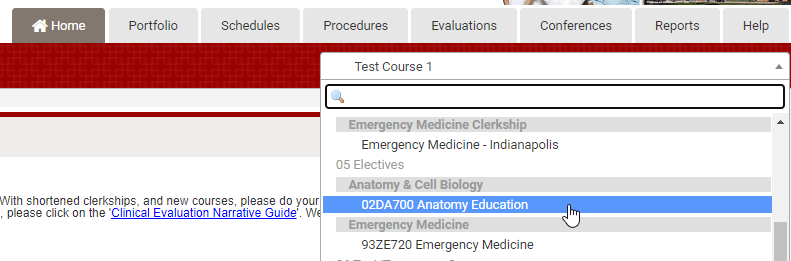
Course Rosters
To view course rosters:
- Click on the Reports tab.
- Click on ‘Student Roster’ under the Demographics report menu.
- Select the course(s) and enter the rotation Date Range.
- Check the box next to ‘Email Address’ if needed.
- Click ‘Go to Step 3…’ to select your format (HTML or XLS).
- Print or Export as needed.
Submit Faculty Evaluation of Student
MedHub will send an email notification when an evaluation is available for completion.
To complete an evaluation:
- Login to MedHub.
- Click on ‘Incomplete Evaluations’ in the Urgent Tasks box (Top left-hand side of MedHub Home Page).
- Click on the evaluation to complete, enter responses and click Submit at the bottom.
Please be sure to change the drop-down menu in the yellow Final Grade box to ‘Grade will be sent to MSAS’ before clicking the Submit button.
View Course Evaluations
Course evaluations are available by clicking ‘View Faculty/Course Evaluations’ under the Course Director Access menu on the MedHub homepage. Click the ‘Course Aggregate’ tab to view responses.
Tiered Evaluations in MedHub
Course directors can receive multiple sources of feedback to provide a summative final evaluation for students. Responses from preceptors will show above each Likert scale and comment responses can be clicked into the final course director response to edit or add additional comments before submitting the final evaluation. View additional information on tiered evaluations in MedHub.
Automated Delivery of Course Information to Students
MedHub has the ability to automate delivery of curriculum objectives or course documentation (i.e. first-day instructions, syllabi, etc.) to students up to 30 days before the beginning of a rotation. Learn more and request the Curriculum Delivery functionality enabled in MedHub.
Course Administrator MedHub Resources
For a quick guidebook about the Electives Administrator functions in MedHub, please refer to the list below. For a detailed MedHub Electives Administrator Handbook, please refer to the full Elective Course Administrator Handbook.
Login to MedHub
Login to MedHub using IU Login credentials or the non-IU Login username provided upon account setup by the MedHub Support Team. View detailed login instructions.
View Course List
After logging into MedHub, your course list is available in the drop-down menu on the right-hand side of the screen (below the tabs). To view a course, click on the drop-down menu (below the tabs). You can select the course from the drop-down options or type the course name into the search bar. Click on the course name to view the course.
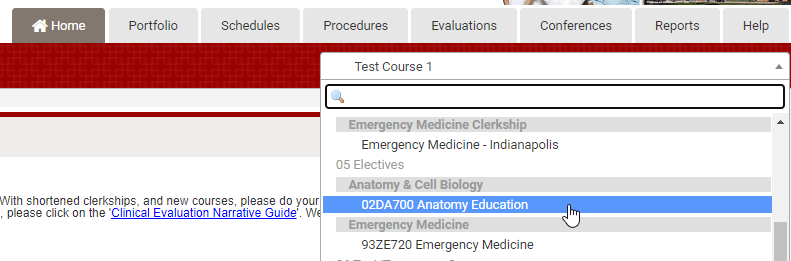
Pull Course Rosters
Select ‘Course Rosters’ under the Schedule Management menu on the homepage (middle of the page) to view or export to a PDF or Excel file the list of students in the course per rotation. On the ‘Course Rosters’ page, select your Course from the drop-down menu, choose the Date Period from the drop-down menu, choose the Output Type from the drop-down menu, and then click ‘Submit’.
Submit Faculty Evaluation of Student
To submit an evaluation on behalf of a faculty member:
- Click on the Evaluations tab.
- Click on ‘Fill-Out Evaluation for a Faculty Member’ under the Evaluation Functions menu.
- Select the faculty name from the drop-down menu.
- Click on the evaluation to open and complete.
Please be sure to change the drop-down menu in the yellow Final Grade box to ‘Grade will be sent to MSAS’ before clicking the Submit button.
View Course Evaluations
To view course evaluations from students:
- Click on the Reports tab.
- Click on ‘Aggregate Evaluation Report’ under the Evaluation Reports menu.
- Select ‘Student evaluation of course’ from the Evaluation Type drop-down menu.
- Select the course name and rotation dates.
Tiered Evaluations in MedHub
Course directors can receive multiple sources of feedback to provide a summative final evaluation for students. Responses from preceptors will show above each Likert scale and comment responses can be clicked into the final course director response to edit or add additional comments before submitting the final evaluation. View additional information on tiered evaluations in MedHub.
Automated Delivery of Course Information to Students
MedHub has the ability to automate delivery of curriculum objectives or course documentation (i.e. first-day instructions, syllabi, etc.) to students up to 30 days before the beginning of a rotation. Learn more and request the Curriculum Delivery functionality enabled in MedHub.